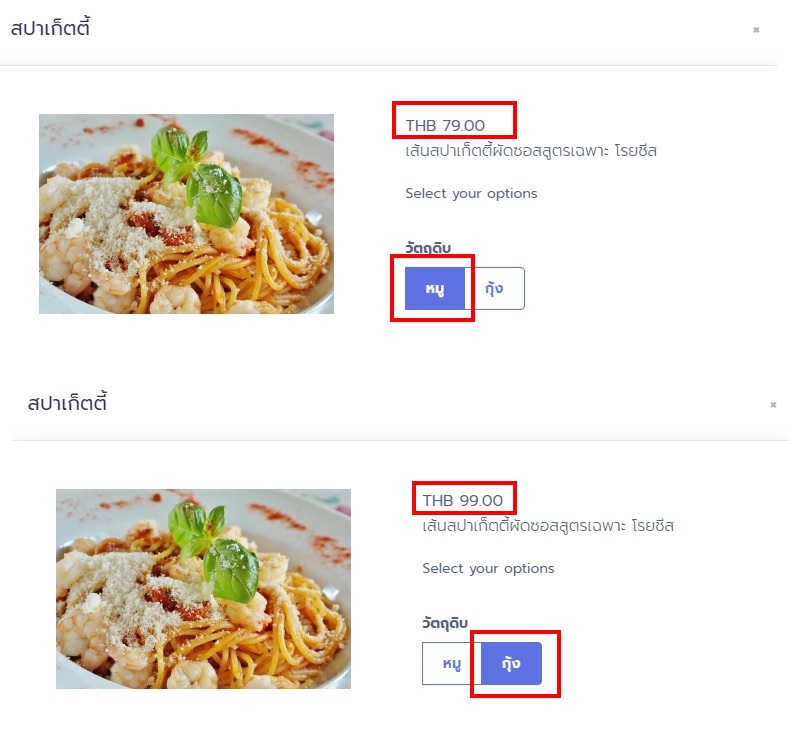การเพิ่ม Options คือการเพิ่มตัวเลือกให้กับอาหารรายการนั้นๆ โดยราคาที่ถูกกำหนดไว้ในแต่ละ Options จะถูกนำมาคำนวณราคาอาหารแทนที่ราคาที่กำหนดไว้ในตอนแรก Options จะถูกบังคับให้เลือกอย่างใดอย่างหนึ่ง ซึ่งจะสามารถเลือกได้เพียงตัวเลือกเดียวเท่านั้น เช่น ต้องการสปาเก็ตตี้หมู หรือกุ้ง อย่างใดอย่างหนึ่ง เป็นต้น
1. เข้าสู่ระบบ ไปที่เมนู Menu
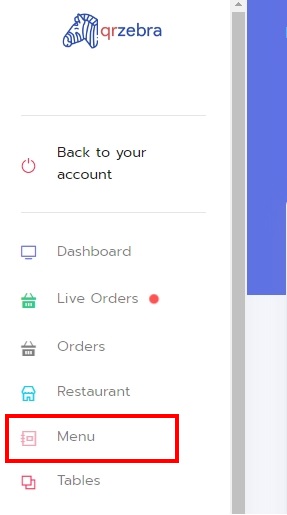
2. ระบบจะนำเข้าสู่หน้าเมนูอาหารของร้าน เลือกรายการอาหารที่ต้องการแก้ไข จากนั้นระบบจะนำเข้าสู่หน้าแก้ไขรายละเอียดของอาหารรายการนั้นๆ
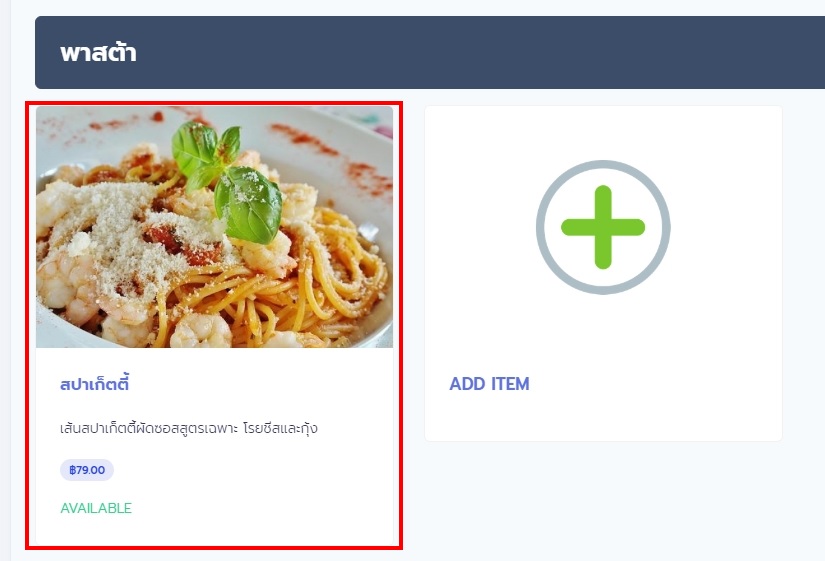
3. การเปิดใช้ฟังก์ชั่นนี้จะต้องทำการตั้งค่าในส่วนของ Item Management ดังนี้
| Enable variants | เปิดใช้งาน variants |
| Enable System Variants (Beta) | กรณีไม่มี variants ให้ใช้ราคาตั้งต้นที่กำหนดไว้ |
เมื่อกำหนดค่าแล้วกดปุ่ม Save ที่แถบ Item Management เพื่อบันทึกข้อมูลในส่วนนี้
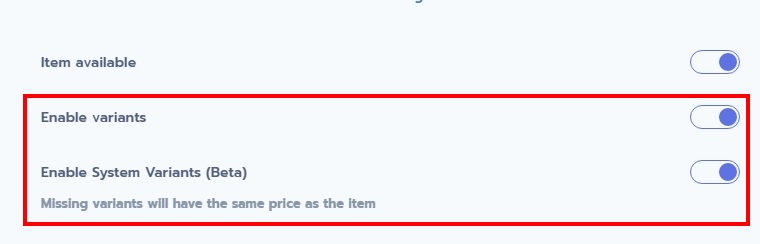
4. ไปที่แถบ Variants จากนั้นกดปุ่ม Edit Options
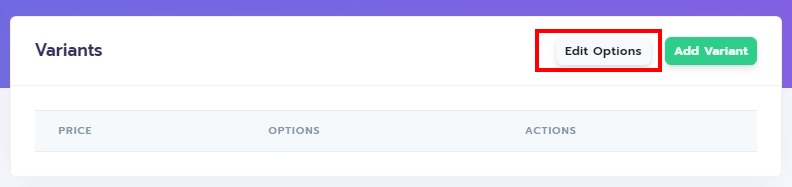
5. กดปุ่ม Add new option

6. กรอกชื่อหัวข้อของ Options และตัวเลือกตามต้องการ กรณีที่มีมากกว่า 1 ตัวเลือกให้คั่นด้วยเครื่องหมายจุลภาค (,) จากนั้นกดปุ่ม Insert
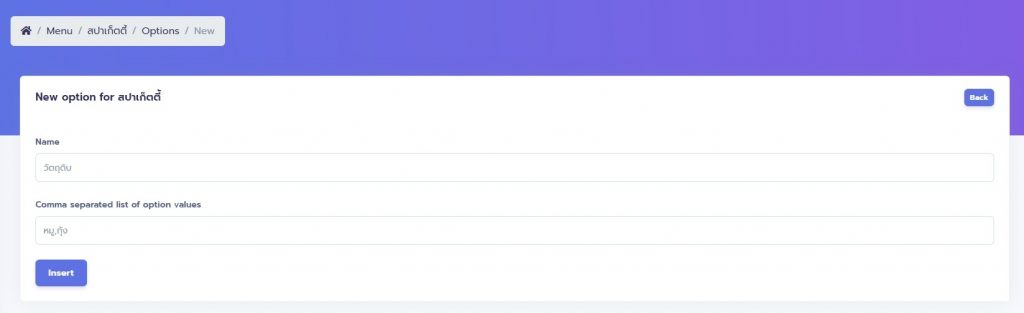
7. ระบบจะเพิ่ม Options ให้กับรายการอาหาร จากนั้นคลิกที่ชื่อเมนูอาหารเพื่อกลับไปหน้าแก้ไขรายละเอียด
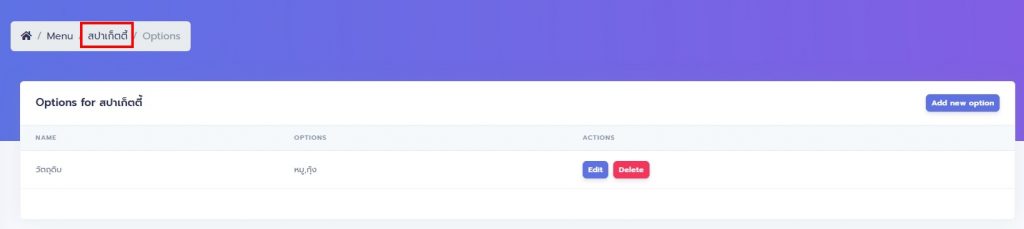
8. ไปที่แถบ Variants จากนั้นกดปุ่ม Add variant
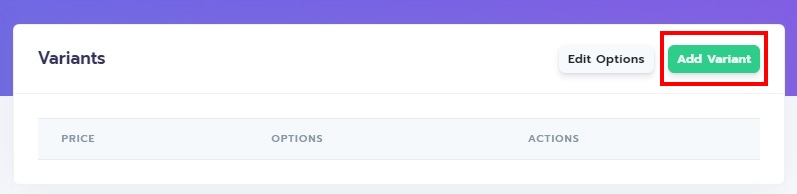
9. กำหนดราคาให้กับวัตถุดิบตามต้องการ จากนั้นกดปุ่ม Insert และทำซ้ำขั้นตอนนี้จนกว่าจะกำหนดราคาให้กับวัตถุดิบครบ กรณีที่ไม่ได้กำหนดราคาให้กับวัตถุดิบจะไม่สามารถสั่งอาหารโดยใช้ตัวเลือกนั้นได้
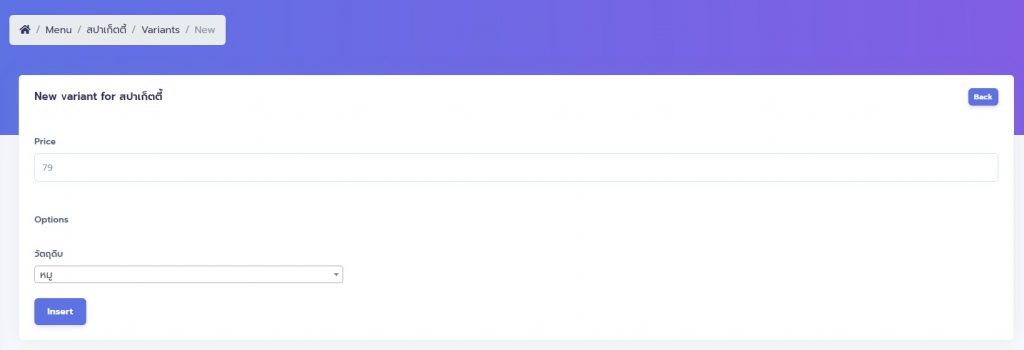
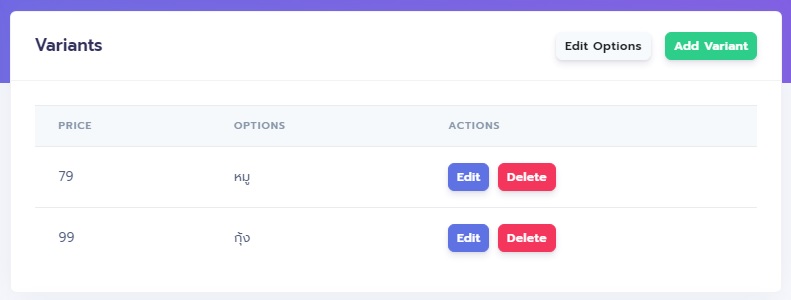
10. ดูผลลัพธ์ที่หน้าร้าน จากตัวอย่างจะเห็นว่าเมื่อเลือกหมู ราคาเริ่มต้นของอาหารจะเท่ากับ 79 บาท แต่หากเป็นกุ้ง ราคาจะเท่ากับ 99 บาท